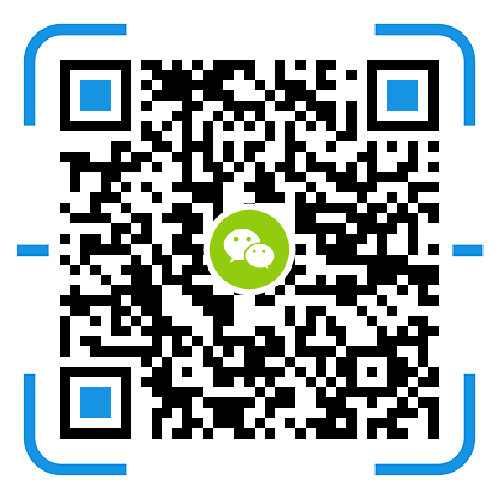Synchronize files on the Synology NAS with other devices through the Synology Drive kit. Before creating a sync task, you need to install Synology Drive on the DSM.
First, the installation settings Drive kit
Open a web browser, enter the IP of the Synology NAS, and access the Synology DSM system. Log in with an administrator account, search for the Drive Suite in the Suite Center, and download and install.
Set the shared folder on the server side that can be used as a backup destination. Open the Drive Management Console on your NAS. Select the team folder, for example select Test shared folder, then click Enable, check Enable version control.
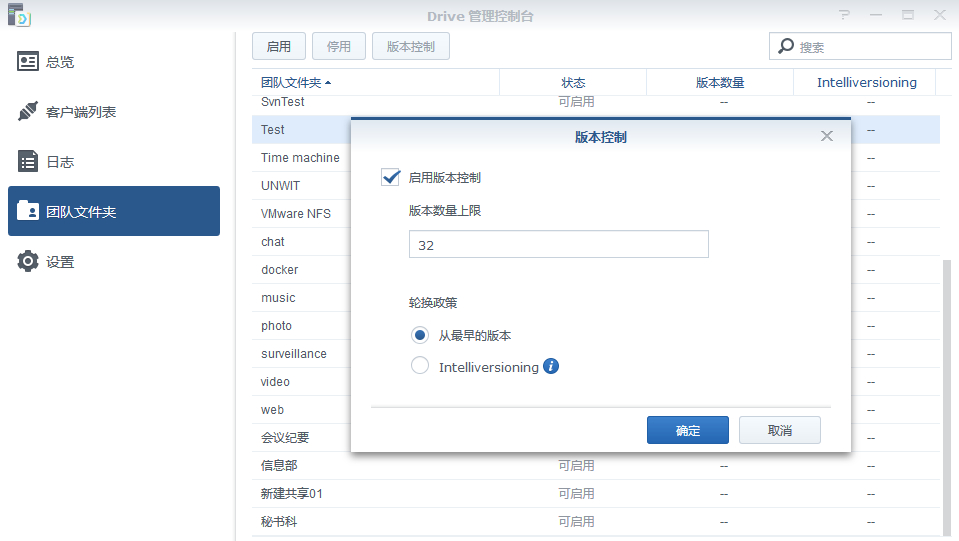
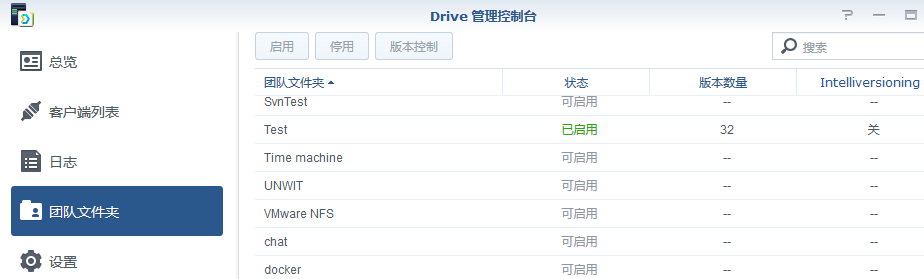
Second, establish a link between Synology NAS and computer
On the local computer, go to the Synology Download Center to download the Synology Drive Client computer application. Start the installer and follow the on-screen instructions.
After installation, run Synology Drive Client on your computer. Click Start now.

Connect to the Synology NAS running Synology Drive Server using the Synology NAS domain name, QuickConnect ID or IP address (supporting IPv6) and enter your username and password. Or you can click on the search icon to search the LAN for all Synology NAS. Click Next.
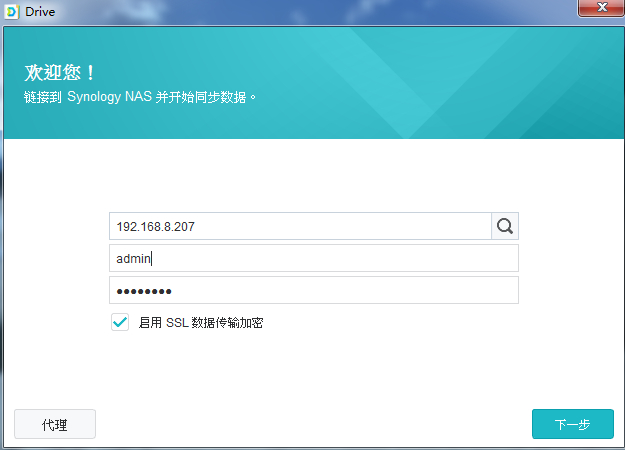
Select the server backup folder (you need to complete the pre-configuration to select the corresponding folder) and the folder that the local computer needs to back up.
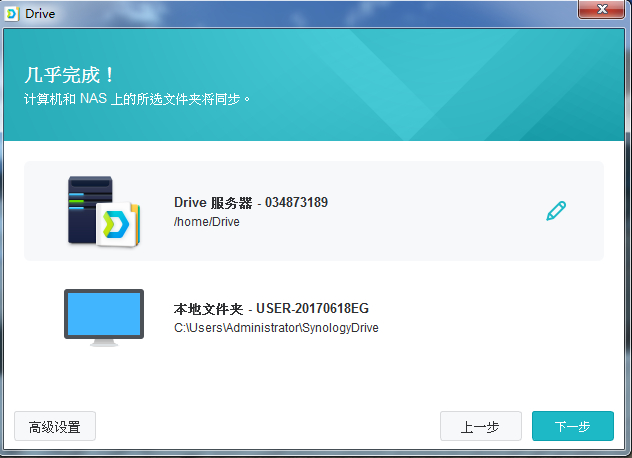
Note: When selecting a local computer to back up files, uncheck the Create an empty SynologyDrive folder, or you will create a new file as a backup source file in the selected folder.

Third, expand the settings
Expand knowledge: advanced settings (lower left corner of the computer)
Two-way synchronization: delete the files backed up by the client, and the server will also delete the backup files synchronously.
One-way upload: delete the files backed up by the client, and the server will still keep the backup files.
Download data only from Drive Server: only backup files from the server to the local backup folder
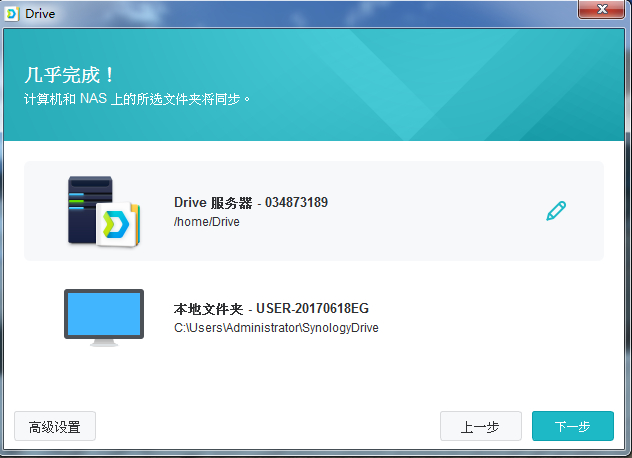

Expand global settings (Drive Management Console in Synology DSM System)
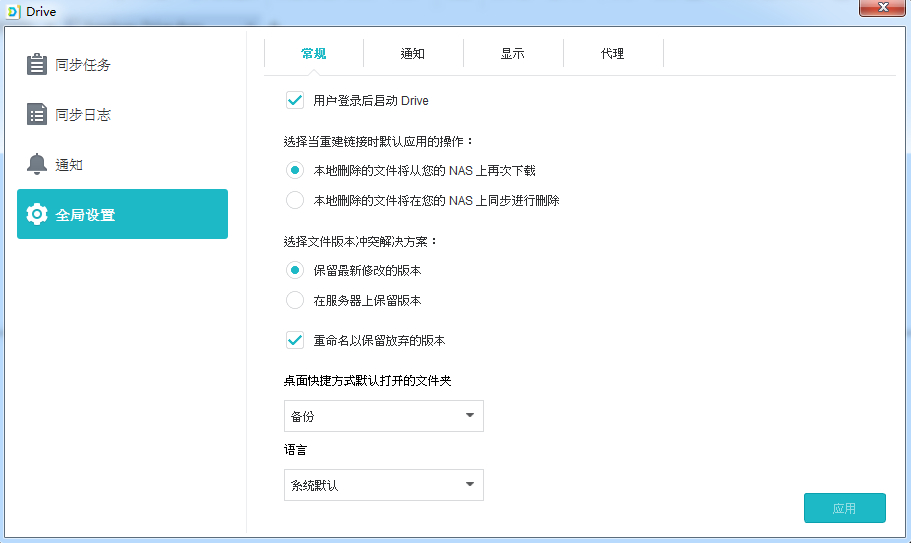
Other notes:
It is recommended to always keep a historical version of the file in case it is accidentally deleted or overwritten. Please ask your system administrator for help with version control adjustments.
In the global settings, you can configure whether files deleted from your computer will be retrieved from the NAS or deleted on the NAS when you relink.
Please do not manually copy files from your computer to Synology NAS and vice versa. To ensure the efficiency of future data synchronization, Drive needs to scan each synced file for changes. Therefore, it takes a lot of time to complete the initial synchronization. The time required depends on the number of files and the performance of your Synology NAS and computer.