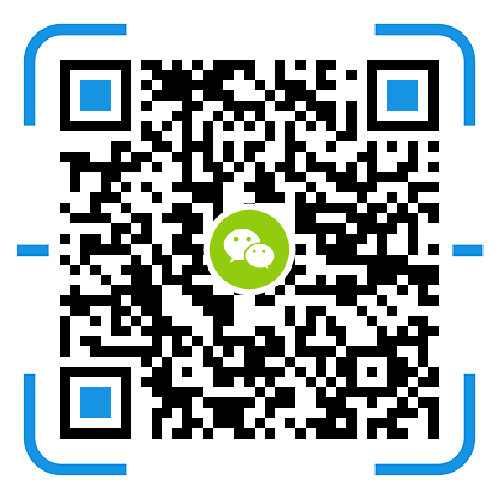The system may not be able to detect the hard disk or there may be a connection error when any of the following conditions occur:
You can see events such as I/O errors or hard disk insertion/extraction in the Storage Manager > HDD/SSD > log, or remove the hard drive due to non-human factors.
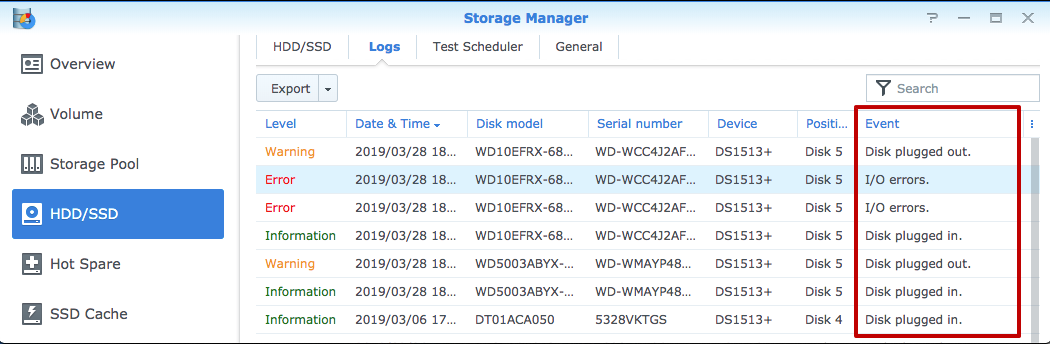
The hard drive cannot be recognized by Synology NAS or is not displayed in Storage Manager > HDD/SSD.
The hard disk status indicator on the Synology NAS is off.
The raw data for ID 199 (UDMA_CRC_Error_Count) in the S.M.A.R.T. attribute is not zero.
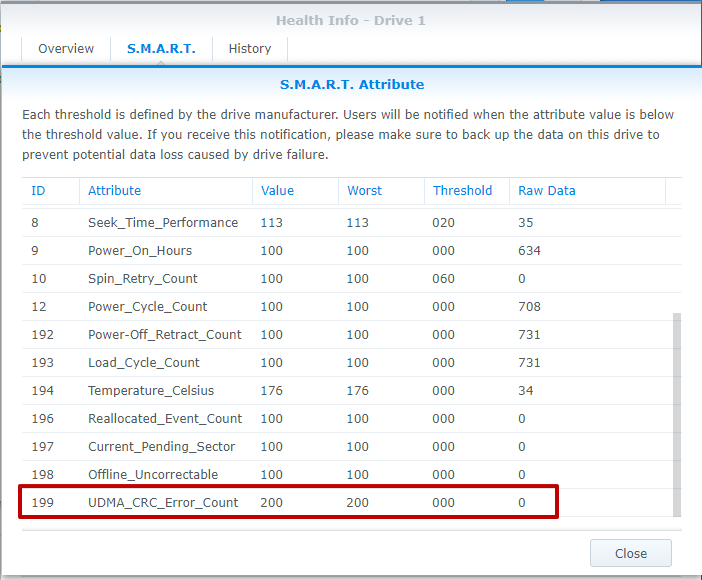
If the problem persists, the data stored on the hard disk may be inaccessible or lost. It is highly recommended that you follow the instructions in this article for troubleshooting.
To determine the cause of the problem:
The first thing to check is whether the problem is with the hard drive or with the hard drive slot. S.M.A.R.T. Detection is an automated monitoring system that detects and reports various reliability metrics to predict possible failures on the hard drive. In the S.M.A.R.T. attribute, when ID 199 (UDMA_CRC_Error_Count) is not zero, this indicates a problem with the communication interface between the hard disk and the SATA backplane. In other words, the hard disk or SATA backplane may be malfunctioning.
Whenever an interface error is detected, the S.M.A.R.T. attribute ID 199 is incremented so that this attribute can be used to determine the cause of the problem.
For single-slot models:
1. Run the complete S.M.A.R.T. test.
2. Track attribute ID 199 to see if the value of the original data increases.
3. Remove the hard drive and connect it to your personal computer. Run the S.M.A.R.T. test again using the hard drive manufacturer's diagnostic tool.
4. If the number continues to increase, there may be problems with the hard drive. If not, there may be a problem with the Synology NAS.
5. To confirm again, install a good hard disk in the empty slot. If attribute ID 199 remains at zero, it indicates that the previous hard disk has failed.
For multi-slot models:
1. Run the full S.M.A.R.T. test on all hard disks to check the raw data of attribute ID 199 and find the hard disk that is considered to be likely to fail.
2. Insert the possible failed hard drive into another slot. If there is no empty slot, replace it with a good hard disk.
3. Check the hard disk's attribute ID 199. If the original data increases, or if the system does not recognize the hard disk, it is likely to fail. If the original data of the replacement hard disk increases and the original data of the suspected failed hard disk remains at zero, the problem is related to Synology NAS. If the replacement hard disk is not recognized when the previous slot is inserted, the slot may be malfunctioning.
After determining the cause of the problem, you can do the following:
For hard drive problems, contact your local distributor, distributor, or manufacturer who sold your drive to obtain a Return Material Authorization (RMA). If you're not sure which drive to remove, you can refer to this FAQ article for the order of the drives.
If it is confirmed that the Synology NAS has failed and the device is still under warranty, please contact your local distributor or distributor for a Return Material Authorization (RMA). Or contact Synology Technical Support for further assistance.